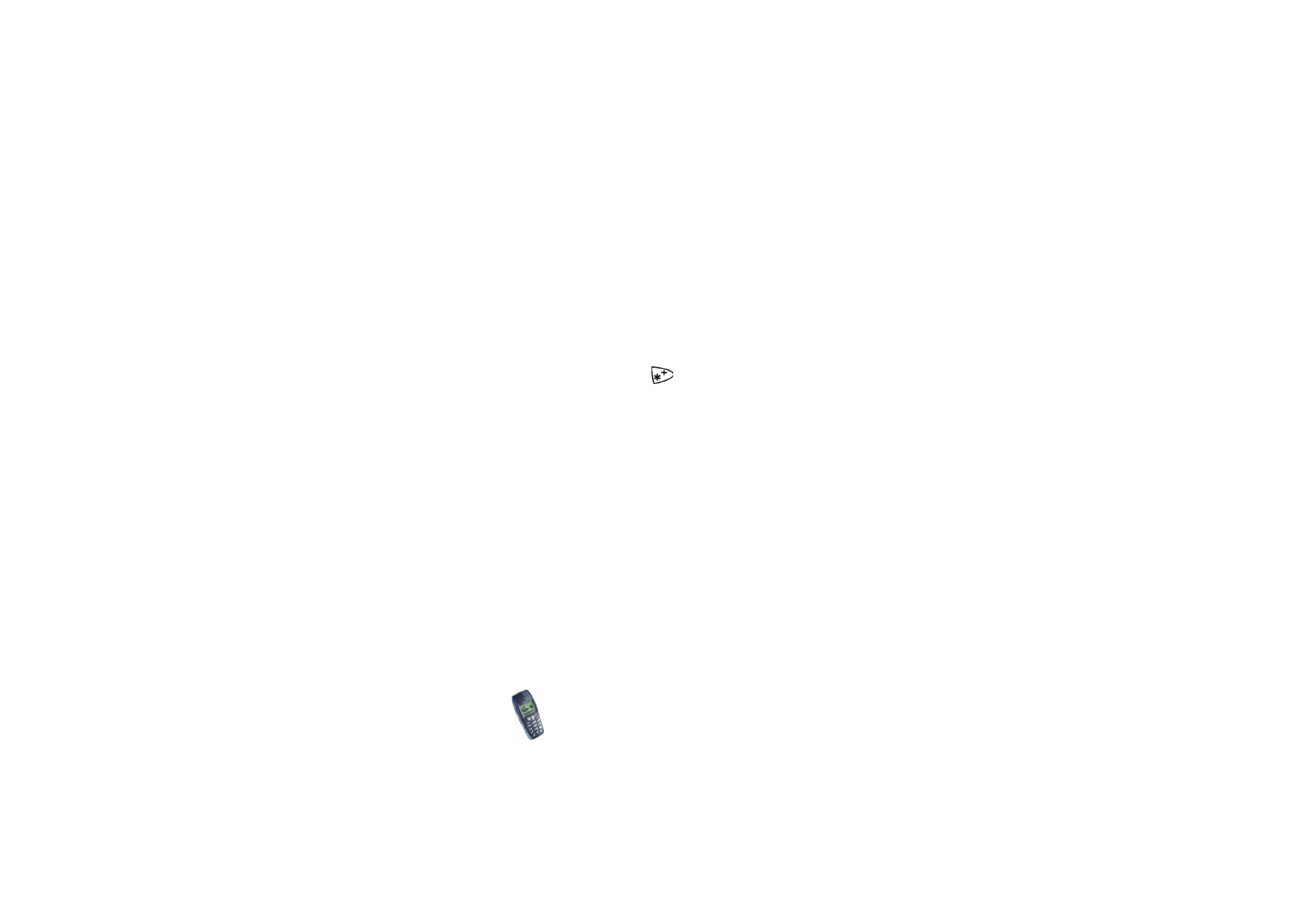
Settings when GSM data is the selected data bearer
•
Dial-up number
- Key in the phone number and press
OK
.
•
IP address
- Key in the address, press
for a dot and press
OK
. You can
obtain the IP address from your network operator or service provider.
•
Authentication type
- Select
Secure
or
Normal
.
•
Data call type
- Select
Analogue
or
ISDN
.
•
Data call speed
- Select the speed you want to use, or select
Automatic
.
Automatic
is available only if the currently selected data call type is
Analogue
.
The actual data call speed depends on the service provider.
•
Login type
- Select
Manual
or
Automatic
. If you select
Automatic
, the login
type uses the user name and password keyed in for the following settings. If
you select
Manual
, the login information must be entered when establishing a
connection.
•
User name
- Key in the user name and press
OK
.
•
Password
- Key in the password and press
OK
.
Settings when GPRS is the selected data bearer
•
GPRS connection
- Select
Always online
or
When needed
.
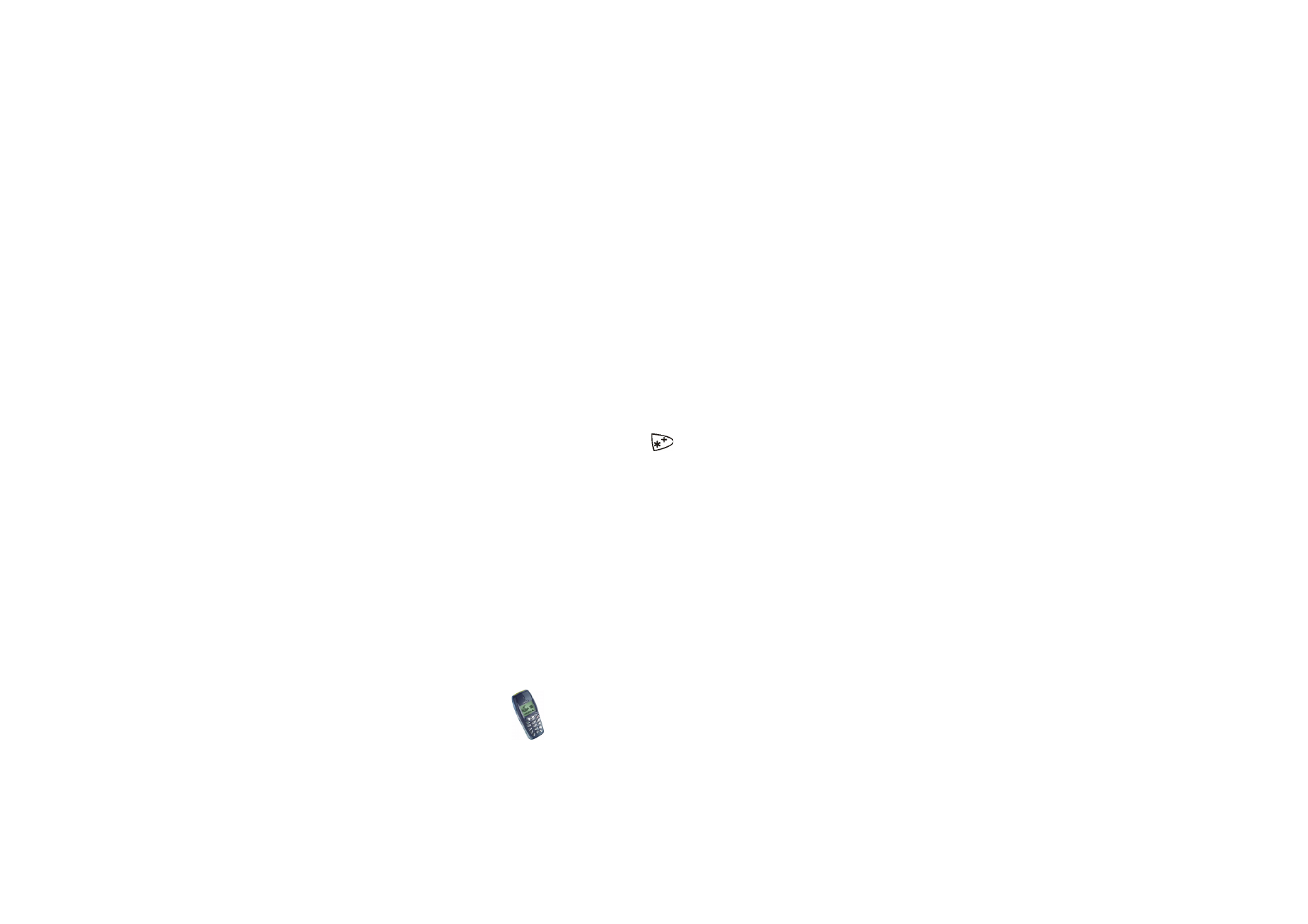
Copyright
©
2002 Nokia. All rights reserved.
96
If you select
Always online
, the phone is automatically registered to a GPRS
network when you switch the phone on. Starting a WAP or PC dial-up
application creates the connection between phone and network and data
transfer is possible. When you end the application, GPRS connection is ended
but the registration to the GPRS network remains.
If you select
When needed
, the GPRS connection is established when you
connect to a WAP service and closed when you end the WAP connection.
•
GPRS access point
- Key in the access point name and press
OK
.
An access point name is needed to establish a connection to a GPRS network.
You can obtain the access point name from your network operator or service
provider.
•
IP address
- Key in the address, press
for a period and press
OK
. You can
obtain the IP address from your network operator or service provider.
•
Authentication type
- Select
Secure
or
Normal
.
•
Login type
- Select
Manual
or
Automatic
. If you select
Manual
when the
GPRS
connection
is set to
Always online
, the
Always online
connection will be
disabled.
•
User name
- Key in the user name and press
OK
.
•
Password
- Key in the password and press
OK
.